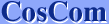| 1. | Click "JP" on the Language Bar. Select "English" |
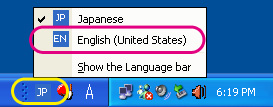 |
| 2. | The Language Bar will be on English mode. |
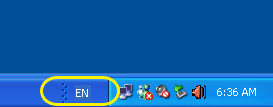 |
| You can switch between English mode and Japanese mode by a shortcut, "ALT" + "SHIFT". | ||
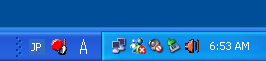 |  | 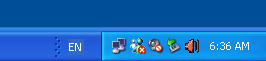 |
If you will not use Japanese typing for a while or in such cases, you can hide the Language Bar.
| 3. | Open Control Panel from Start menu. |
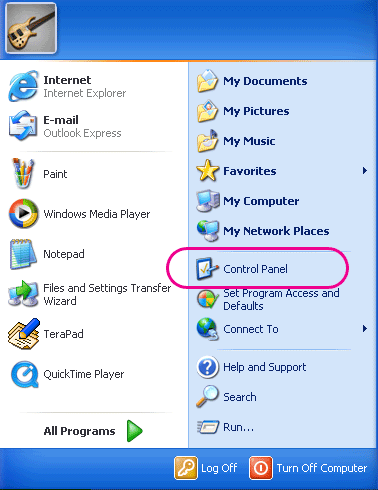 |
| 4. | Open "Date, Time, Language, and Regional Options". |
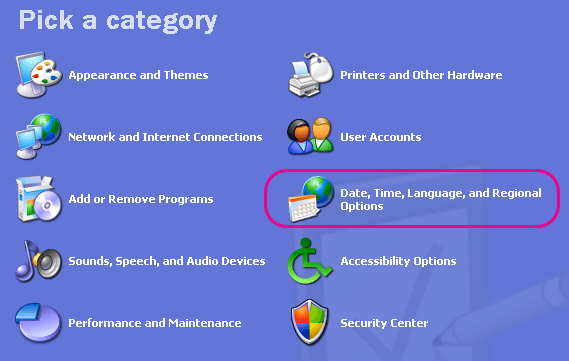 |
| 5. | Open "Add other languages". |
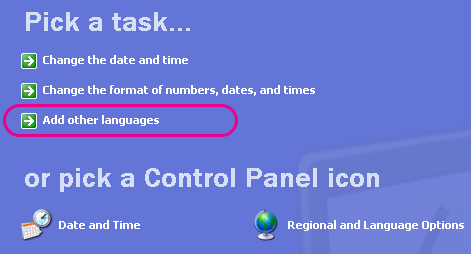 |
| 6. | Click "Details..." of "Languages" tab. |
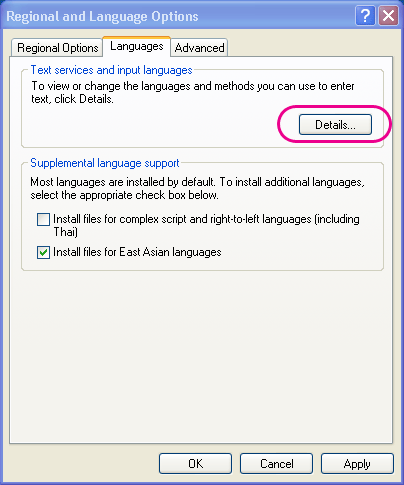 |
| 7. | Click "Language Bar..." |
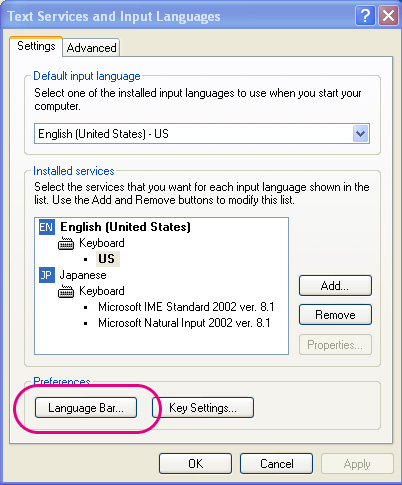 |
| 8. | Check the following option OFF. |
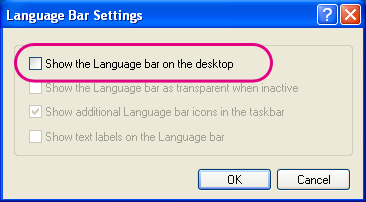 |
| The Language Bar will not appear on your taskbar. |
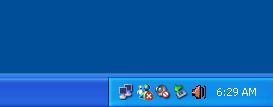 |
| When you use the Language Bar again, check the two options ON. |
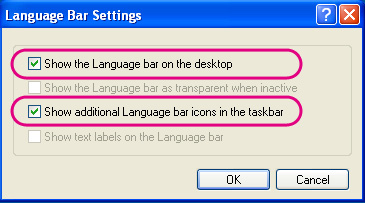 |
You can also remove Japanese typing program MS-IME from your system.
| 9. | Remove "Japanese". |
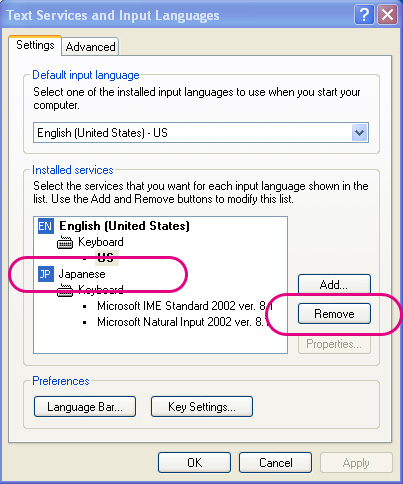 |