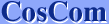| 1. | Open Control Panel from Start menu. |
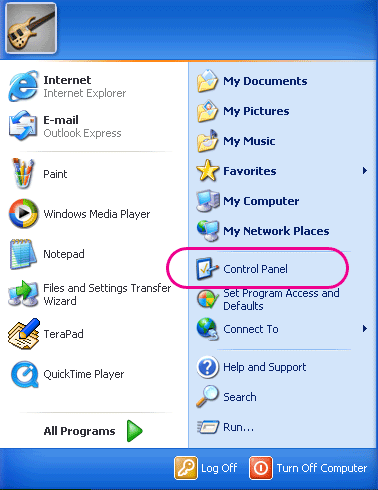 |
| 2. | Open "Date, Time, Language, and Regional Options". |
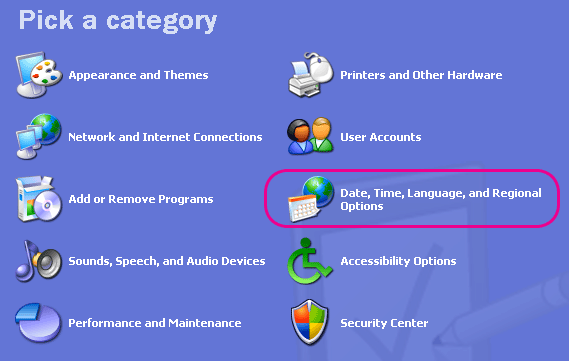 |
| 3. | Open "Add other language". |
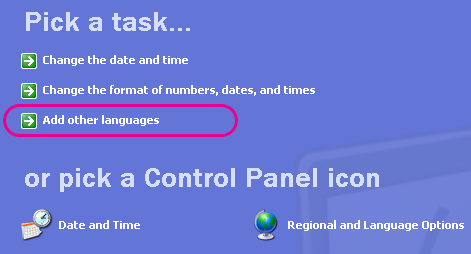 |
| 4. | Click "Details...". |
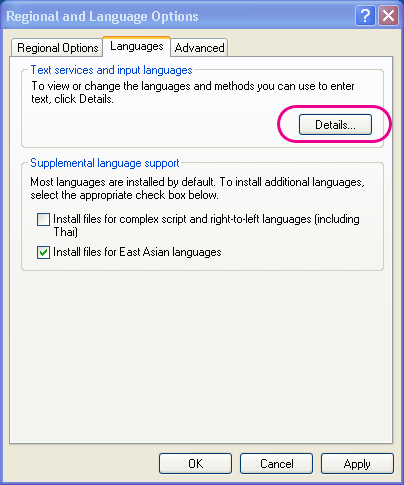 |
| 5. | Click "Add..." |
| Do not change Default input language (English, in this example). | |
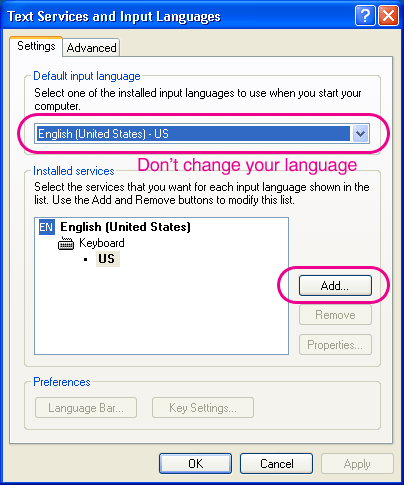 |
| 6. | Select "Japanese" Select "MS-IME (Microsoft IME Standard 2002)" |
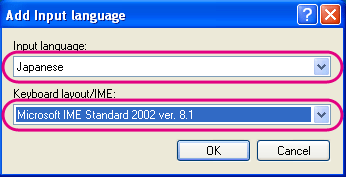 |
| 7. | MS-IME is added. | |
|
When automatically installing Japanese fonts you will have Japanese Input System (MS-IME 2002), while when manually installing you will have "Microsoft IME Standard" and "Microsoft Natural Input" installed. We recommend you to use MS-IME Standard 2002 (MS-IME 2002). | ||
| Automatically installing Japanese fonts | Manually installing Japanese fonts | |
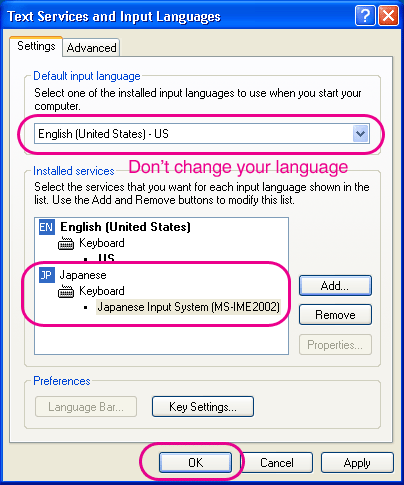 | 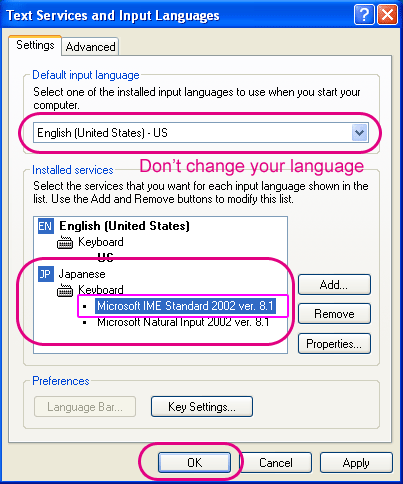 | |
| 8. | Confirm the Language Bar. | |
|
The Language Bar will appear on the taskbar at the right lower side of the display or at the right upper side of the desktop. | ||
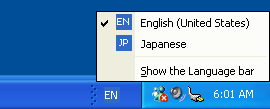 | 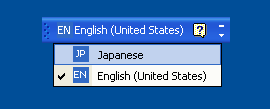 | |
Now you can type in Japanese with a non-Japanese keyboard such as English keyboard.
Go to the next step, How to Start Typing Japanese Mode.