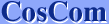| 1. | Open Control Panel from Start menu. |
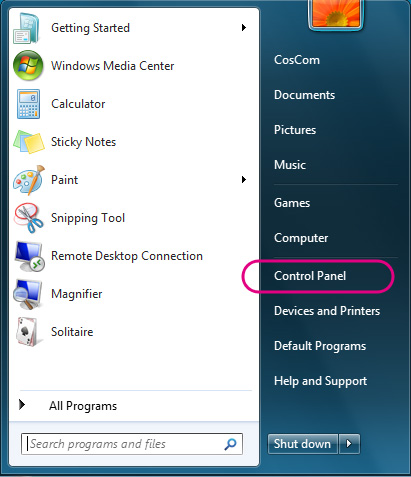 |
| 2. | Open "Clock, Language, and Region". |
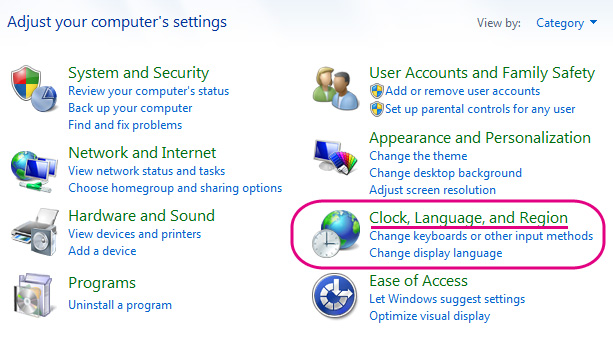 |
| 3. | Open "Change keyboards or other input methods" of "Regional and Language". |
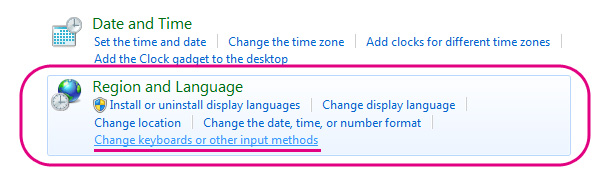 |
| 4. | Click "Change keyboards..." of "Keyboards and Languages" tab. |
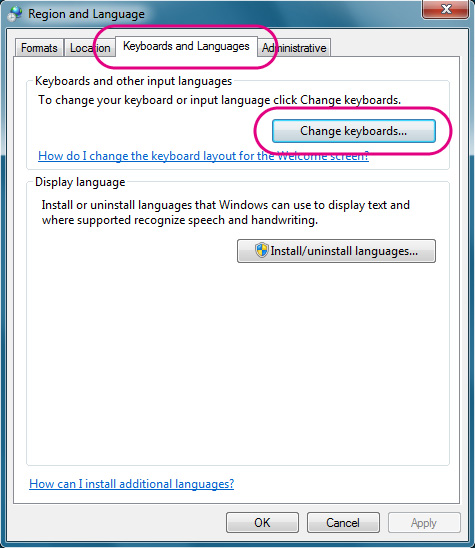 |
| 5. | Click "Add..." of the "General" tab. |
| Do not change "Default input language" (English, in this example). | |
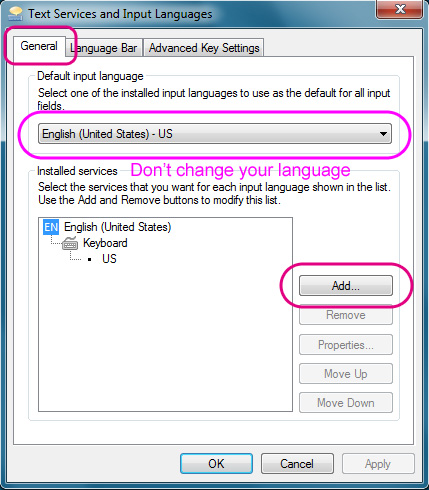 |
| 6. | Select "Japanese (Japan)" Select "Microsoft IME" |
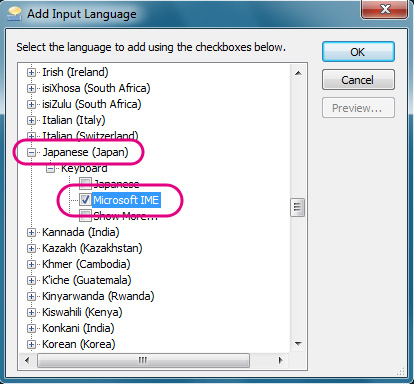 |
| 7. | Confirm "Microsoft IME". Click OK. |
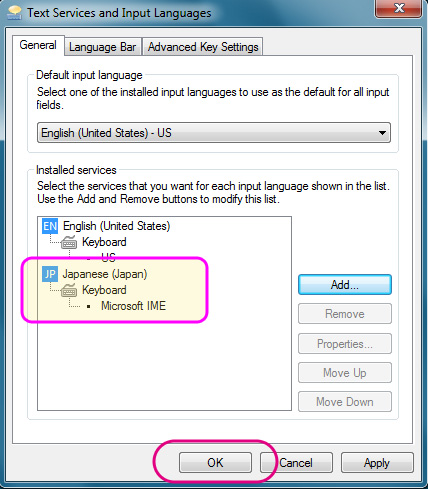 |
| 8. | Confirm the Language Bar. | |
|
The Language Bar will appear on the taskbar at the right lower side of the display or at the right upper side of the desktop. At this point, it is still EN (English) mode. | ||
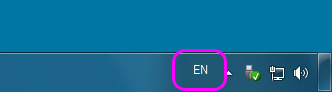 | 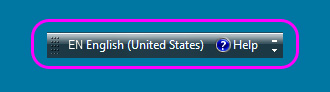 | |
| In the taskbar | Floating on the desktop | |
Now you can type in Japanese with a non-Japanese keyboard such as English keyboard.
Go to the next step, How to Start Typing Japanese Mode.