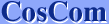| 1. | Open "Settings" |
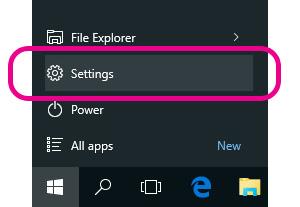 |
| 2. | Open "Time & Language" |
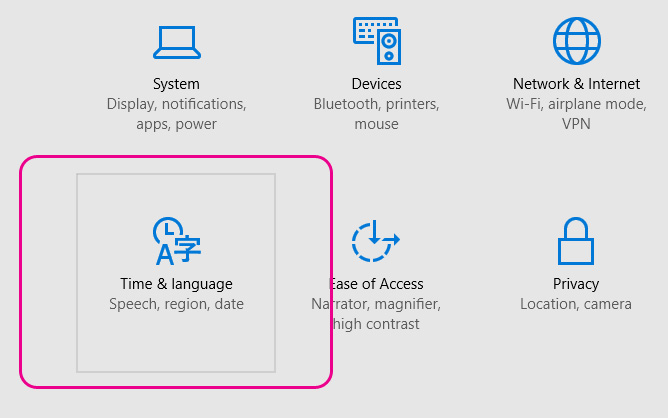 |
| 3. | Select "Reagen & Language" Click "Add a language". |
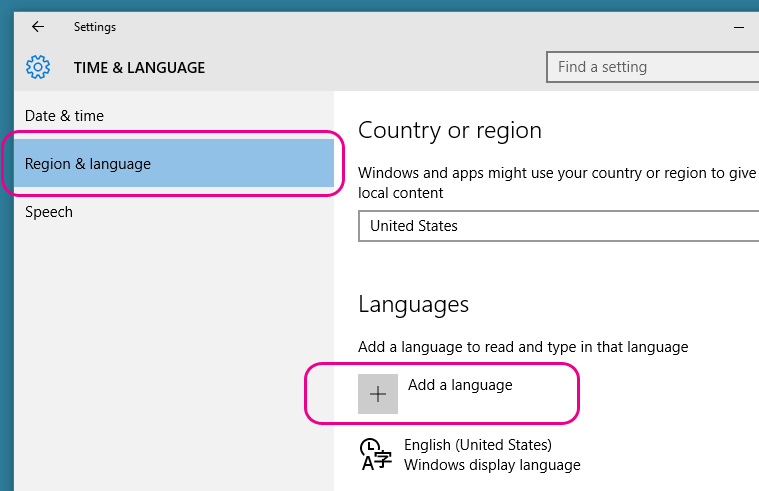 |
| 4. | Select "Japanese" |
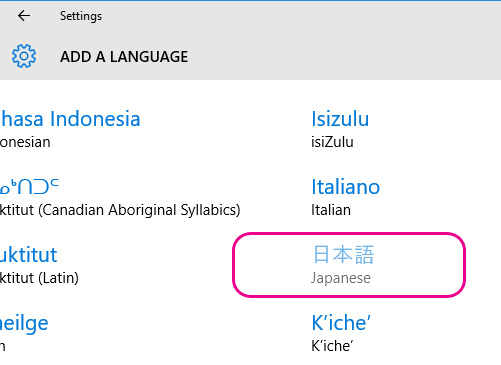 |
| "Japanese" is added (This means "MS-IME" is installed) | |
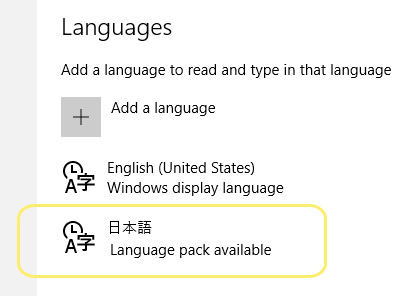 |
| 5. | Confirm the Language Bar. |
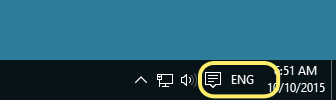 |
The Language Bar will appear on the taskbar at the right lower side of the display.
At this point, it is still ENG (English) mode.
| 6. | Click "ENG" Select "Japanese Microsoft IME" |
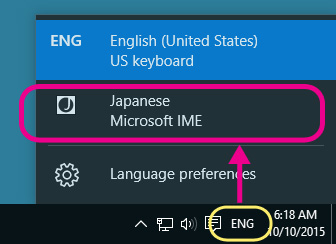 |
| 7. | Japanese Typing Mode [A] |
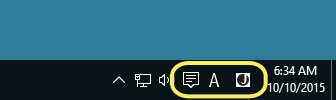 | |
|
At this point, it is Japanese typing mode [A]. This mode is to type English alphabet under the Japanese typing mode. |
| 8. | Click [A] |
| The mode [A] will be on the mode [あ] This mode is for typing Kana and Kanji. | |
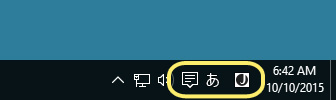 |
Now you can type in Japanese with a non-Japanese keyboard such as English keyboard.
Go to the next step, How to Start Typing Japanese.
Note:
| You can switch between English mode and Japanese mode from the "ENG" or "J icon". |
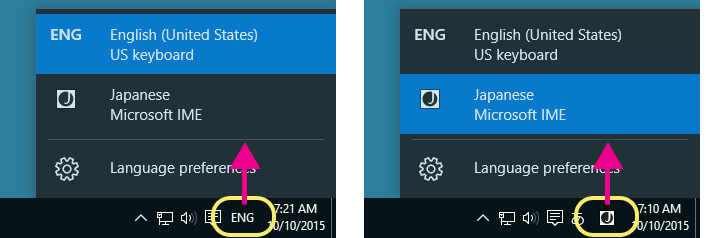 |
| You can also switch the mode by a shortcut, "ALT" + "SHIFT". | ||
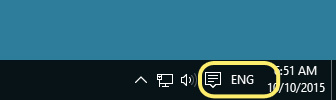 |  | 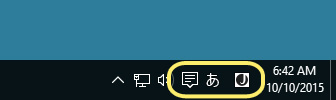 |