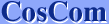| 1. | Open Control Panel from Start menu. |
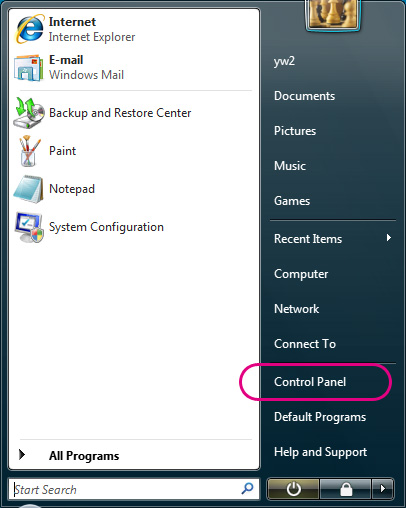 |
| 2. | Open "Clock, Language, and Region". |
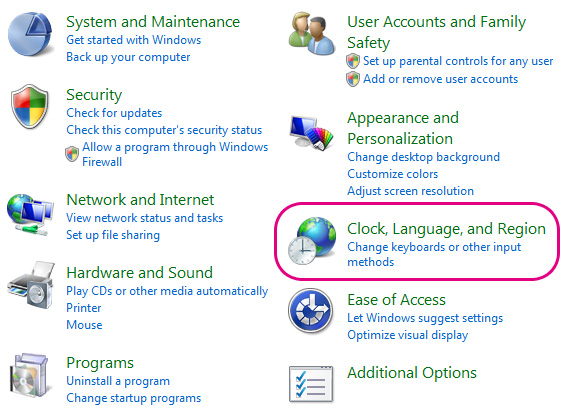 |
| 3. | Open "Change keyboards or other input methods" of "Regional and Language Options". |
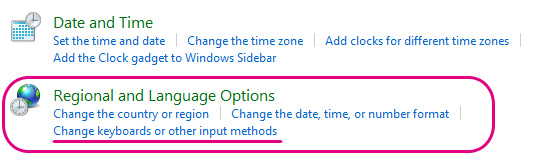 |
| 4. | Open "Change system locale..." of "Administrative" tab. |
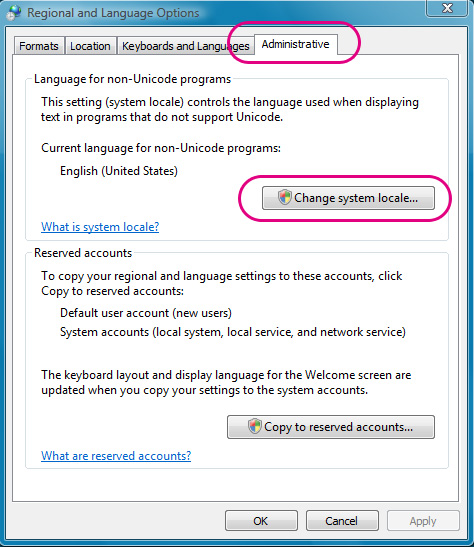 |
| 5. | A dialog box "User Account Control" appears to ask your permission to continue. Click "Continue" |
| 6. | Select "Japanese (Japan)" from the pulldown menu. |
| Your default language will not change by selecting Japanese here. | |
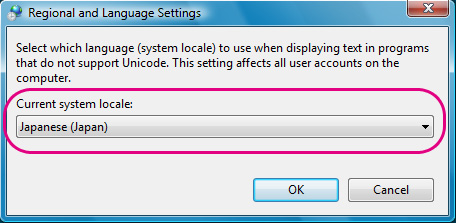 |
| 7. | Restart Windows. |
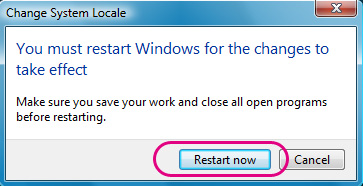 |