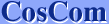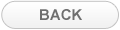There are two ways to install Japanese fonts on Windows XP, automatic install and manual install.
Most computers have Japanese fonts as East Asian Languages Pack already prepared on their hard disk, especially Windows XP pre-installed models.
If East Asian Languages Pack is not prepared on the hard disk then you need Windows XP System disk.
Whether the Language Pack is prepared on the hard disk or not depends on your computer's manufacturer.
East Asian Languages Pack contains Chinese, Japanese and Korean language files.
You can view Japanese, Chinese and Korean after installing this language pack.
It is not possible to install Japanese fonts only.
If you only would like to view Japanese Websites on Web browsers such as IE or Firefox you only need to take this step. Others steps are not necessary.
Here the method is explained with Windows XP English version, but you can install Japanese fonts on Windows XP of other languages using the same method.
A. Automatic installation using Internet Explorer (IE)
When you access to Japanese Website via Internet Explorer (IE) for the first time, a message appears asking "whether or not to install language pack : Japanese".
If you select "Install" at this point Japanese fonts (East Asian Languages Pack) installation automatically begins.
Meanwhile, if you select "Never install any language packs" at this point
"automatic install" will not function from next time.
If you have selected this in the past you need go through manual install.
| 1. | Access Japanese Website via Internet Explorer (IE). |
| Click "Install" when the message appears. | |
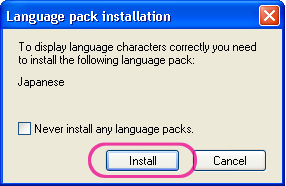 |
| 2. | If you are using a computer with Japanese fonts ready on the hard disk, installation of Japanese fonts will start. |
|
If your are using a computer without Japanese fonts on the hard disk, a message asking for Windows XP System disk will appear. When this message appears insert System disk to the drive and click "OK". | |
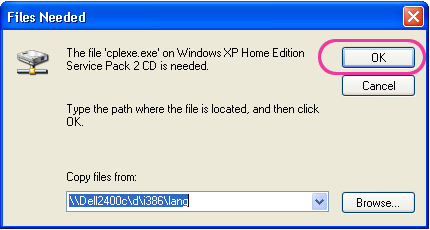 |
| 3. | Installation will take a few minutes. |
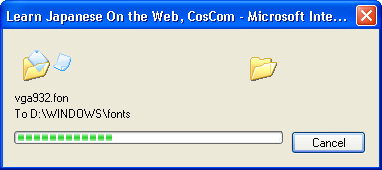 |
| 4. | A message to restart the computer will appear. Click "OK". |
| (At this point, you can view Japanese websites even without restarting your computer) | |
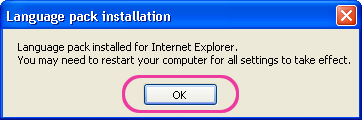 |
B. Manual Installation
If you have accessed Japanese or Chinese Website in the past and selected "Never install any language packs" when the automatic installation message appeared, automatic installation will not function. In this case you need to manually install Japanese fonts.
| 1. | Open Control Panel from Start menu. |
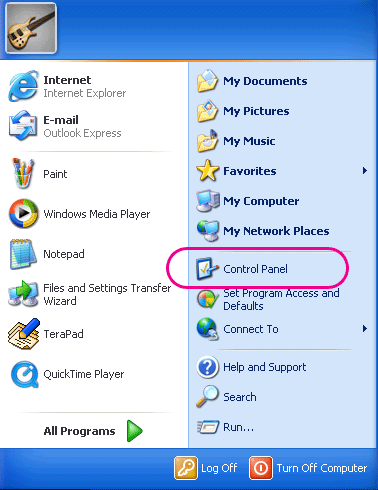 |
| 2. | Open "Date, Time, Language, and Regional Options". |
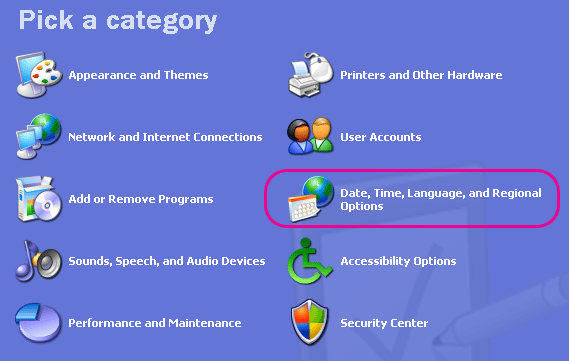 |
| 3. | Open "Add other languages". |
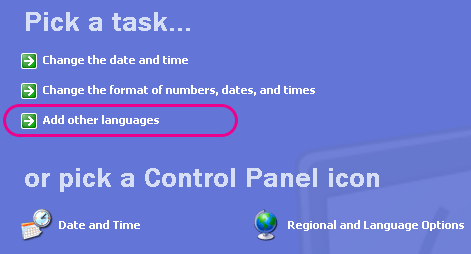 |
| 4. | Click "Languages" tab, check "Install files for East Asian languages", and click "Apply". |
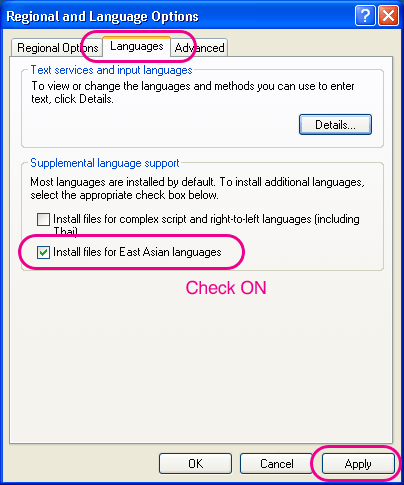 |
| 5. | A message "this will require 230 MB or more of available disk space" will appear. Click "OK". |
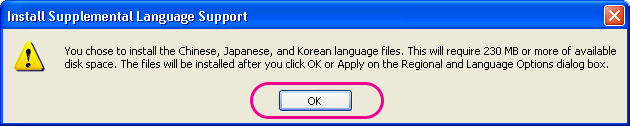 |
| 6. | Restart Windows. |
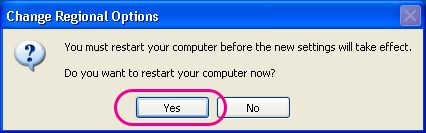 |
You can now view Japanese Websites on Web browsers such as IE or Firefox.
Other steps are not necessary if you only want to view Japanese Websites.