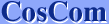| 1. | Open Control Panel from "Desk Top" of "Settings". |
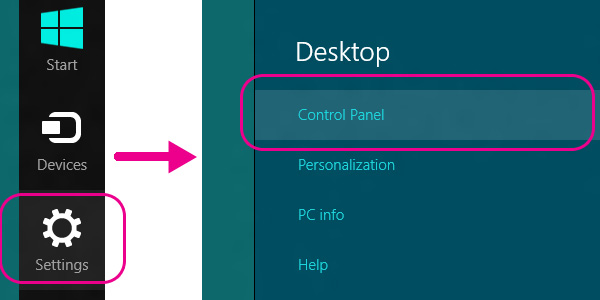 |
| 2. | Open "Add a language" in "Clock, Language, and Region". |
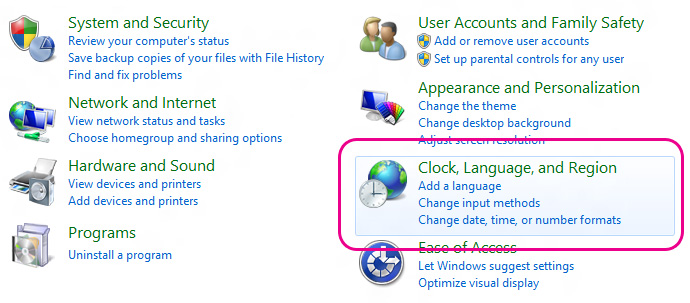 |
| 3. | Click "Add a language". |
 |
| 4. | Select "Japanese" |
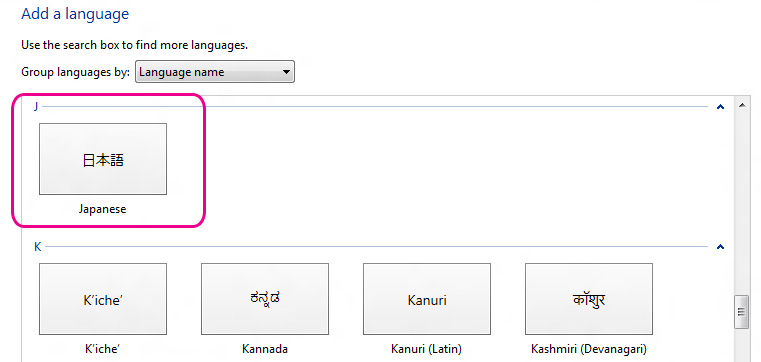 |
| 5. | Confirm the Language Bar. |
 |
The Language Bar will appear on the taskbar at the right lower side of the display.
At this point, it is still ENG (English) mode.
| 6. | Click "ENG" Select "Japanese Microsoft IME" |
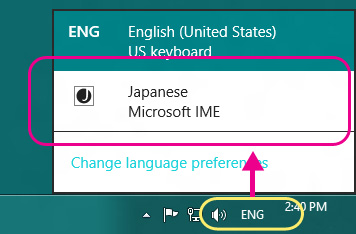 |
| 7. | Japanese Typing Mode [A] |
 | |
|
At this point, it is Japanese typing mode [A]. This mode is to type English alphabet under the Japanese typing mode. |
| 8. | Click [A] |
| The mode [A] will be on the mode [あ] This mode is for typing Kana and Kanji. | |
 |
Now you can type in Japanese with a non-Japanese keyboard such as English keyboard.
Go to the next step, How to Start Typing Japanese.